
With vSeeBox, you can access over 1,300 Live TV channels and 50k+ Video-on-demand content free from subscription. Meanwhile, you have to access a network in order to get the service.
Today this article will step-by-step troubleshoot network connection error situations to get your vSeeBox working properly.
Situation 1: If you are connecting vSeeBox with WiFi network
1st Step
– Open settings and check if the network is connected successfully, it will indicate [Connected] under the network name. If it indicates [Remembered], it means the WiFi password is wrong, please click into the network, select Forget network and connect again.
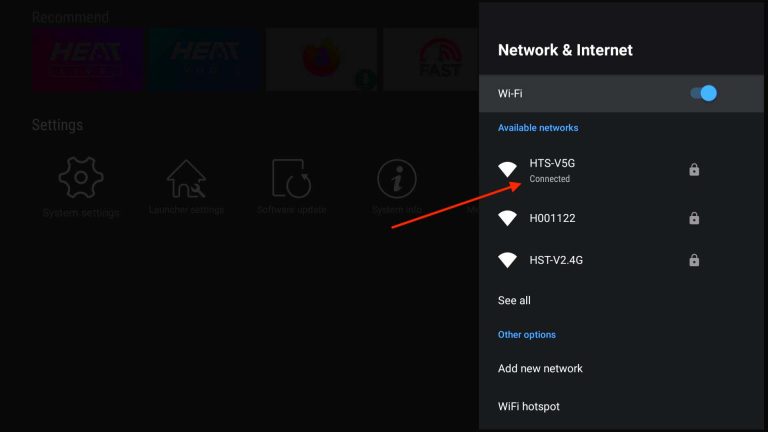
Successfully connected to WiFi network
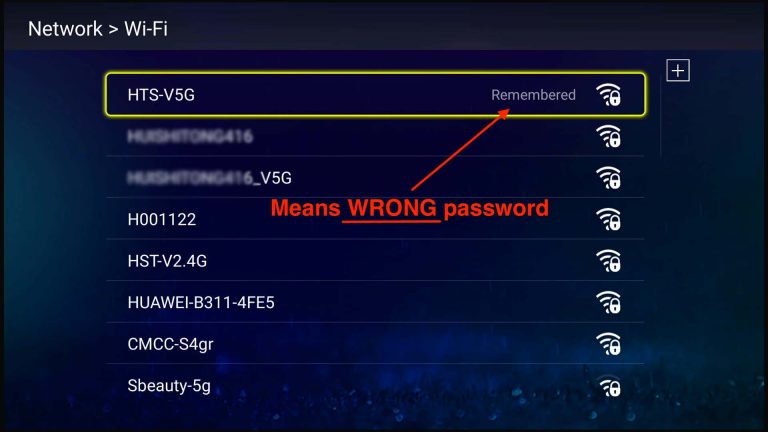
“Remembered” means password error
2nd Step
– Check the strength of the WiFi signal. If the WiFi icon is displayed as white color fully filled, it is an excellent strength. If the WiFi icon is displayed as white little or half in white, it’s relatively weak. Please locate your vSeeBox as nearer as possible to your WiFi router. Please also note that WiFi strength would weaken passing through walls or other obstacles;
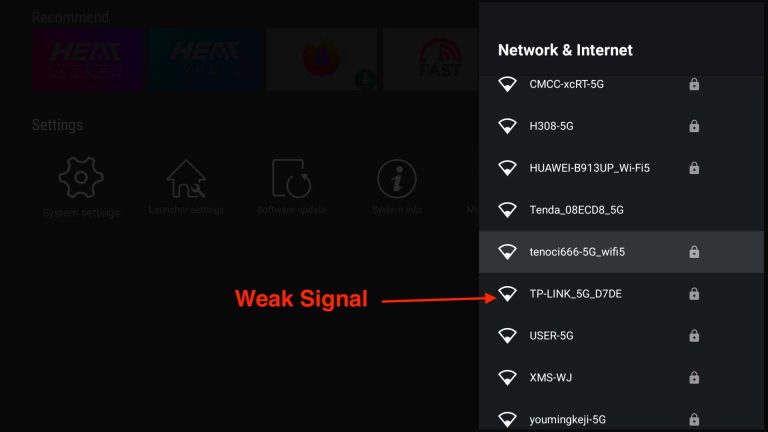
It indicates weak WiFi signal
– Make sure the IP setting is in “DHCP”
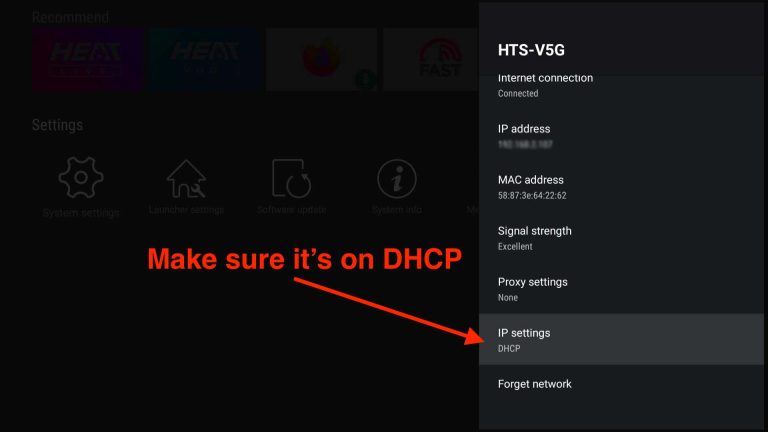
Please make sure WiFi IP settings in DHCP
3rd Step
– Open apps like YouTube and see if it works;
– Open the “Fast” app on the Home screen to check your internet speed. We recommend a minimum 8 Mbps network for smooth streaming.
If you tried the above steps and still does not work
Reboot your router/modem;
– Please try to connect with Ethernet hardware. We recommend an Ethernet network as it usually provides a stable and fast network transmission;
– Please try with other networks or your mobile hotspot network. You can also ask if your neighbor can help you with their network for testing.
Situation 2: If you are connecting vSeeBox with Ethernet
1st Step
– Open settings and check if the network is connected successfully, it will indicate [Connected] with details IPv6, IP address and vSeeBox MAC ID;
– Make sure the IP setting is in “DHCP”;
– Close the WiFi network if you are connecting WiFi previously;
– Open apps like YouTube and see if it works;
– Open the “Fast” app on the Home screen to check your internet speed
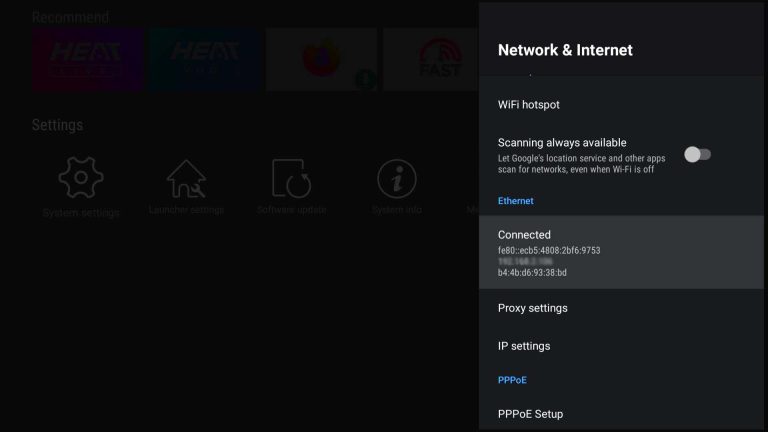
Successfully connected to Ethernet network
If you tried the above steps and still does not work
– Please check the cable and see if it plugs firmly both on the vSeeBox and your router/modem;
– Check if it works under WiFi network.






Recent Comments